Quick Start Guide Siemens TIA Portal / Festo CPX Diagnostics
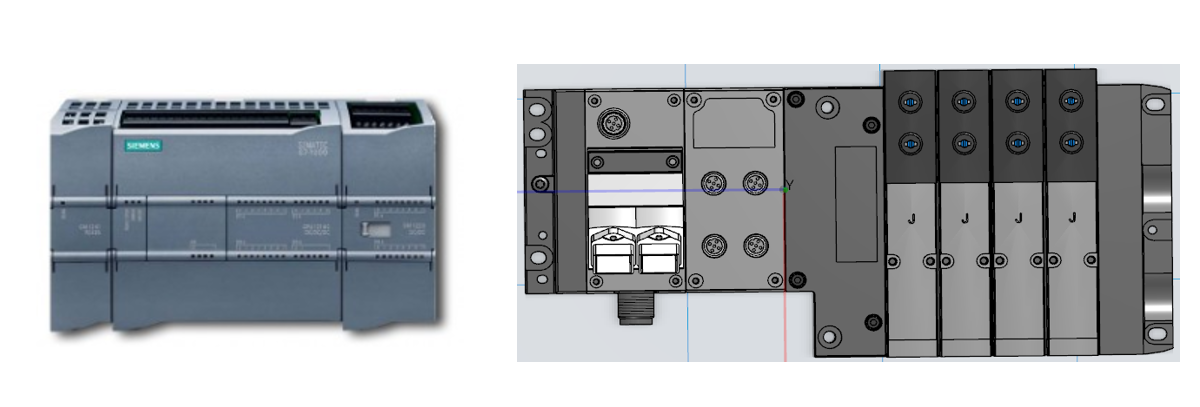
The purpose of this post is to provide instructions and a sample project needed to understand the diagnostics information of CPX with Siemens, S7-1200 Series Modular PLC. This document applies to TIA Portal V16 Update 4.
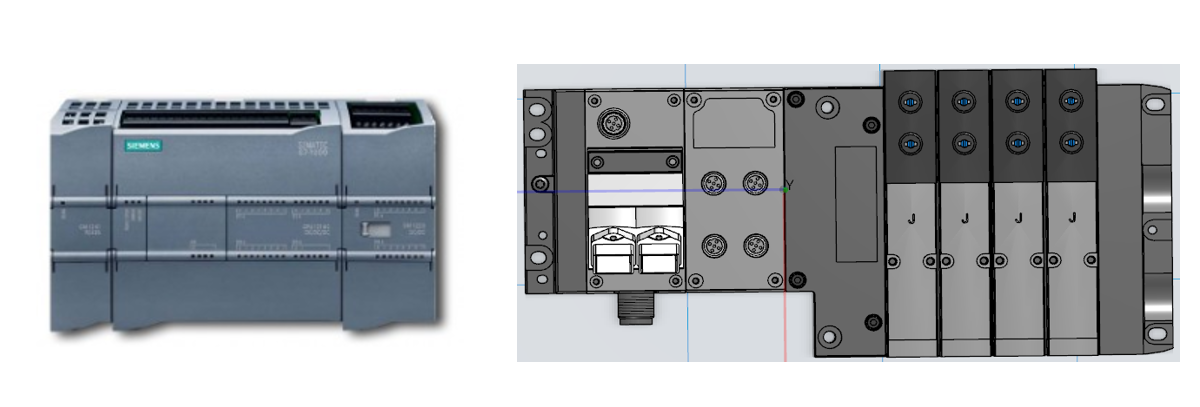
Application Information
Customer wants to be able to view CPX diagnostic error codes within the Siemens PLC. This includes understanding what the value means and how to use it for troubleshooting purposes. We will also compare those values with what Festo Maintenance Tool (FMT) displays.
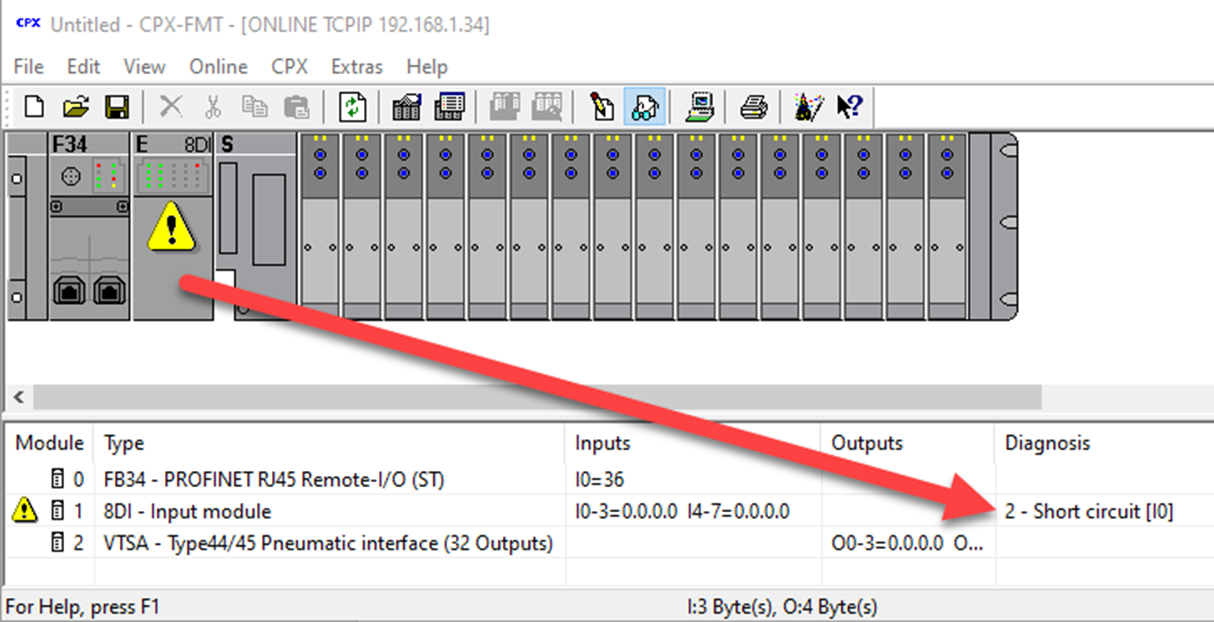
Preparation: Modular PLCs — S7-1200 Hardware Configuration
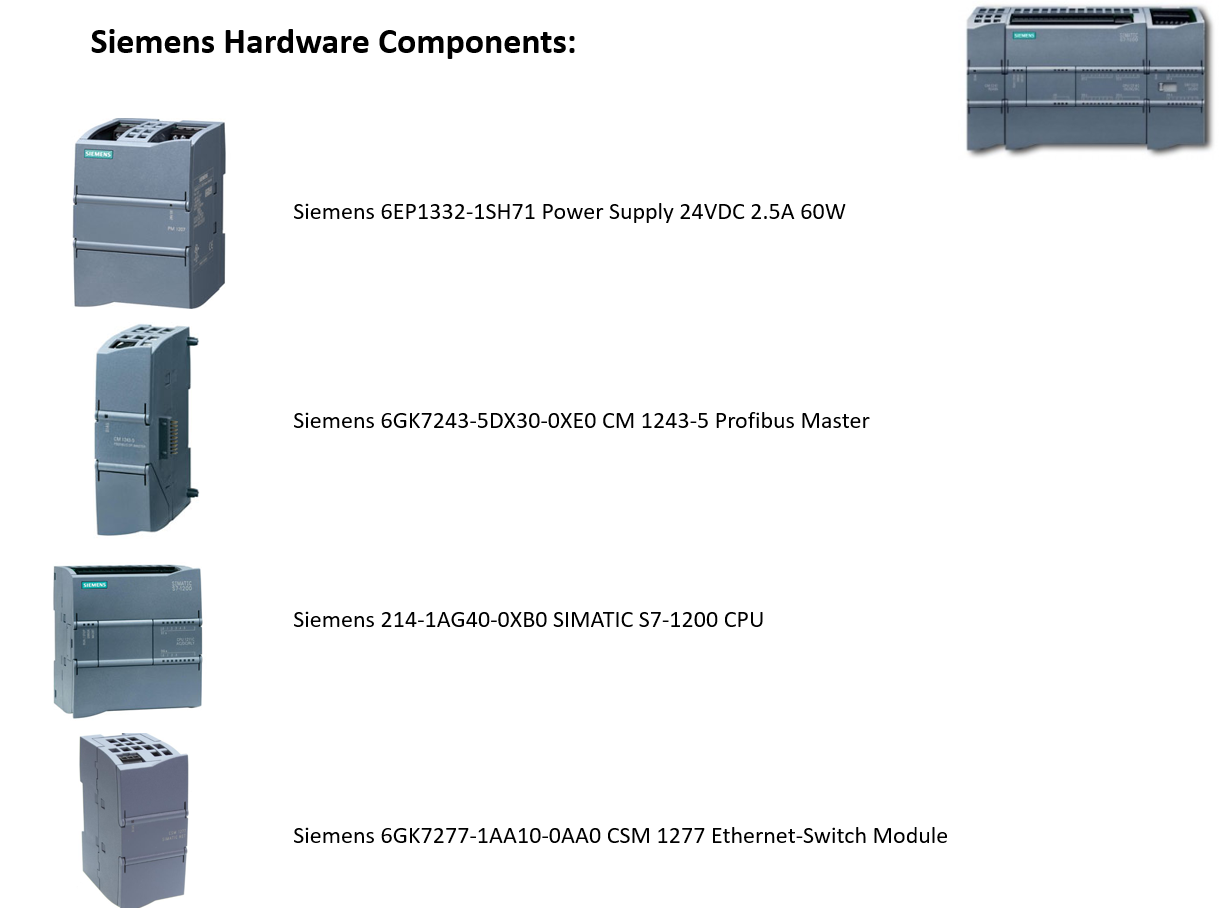
Festo Valve Terminal Configuration and Diagnostics Setup
Preparation: Festo Software Downloads
- Locate and Install Festo Maintenance Tool software (FMT).
- Locate and Install Festo Field Device Tool software (FFT).
- Locate and Install CPX/Profinet GSDML files.
FMT: Version Update 21 Released 09.07.2021
FFT: Version 2.10.2.36790 Released 11/16/2020
CPX/Profinet GSDML files: Version 2.34 Released 10/06/2020
Website Link: Support/Downloads – Software Tab
Bus node CPX-M-FB34 | Festo USA
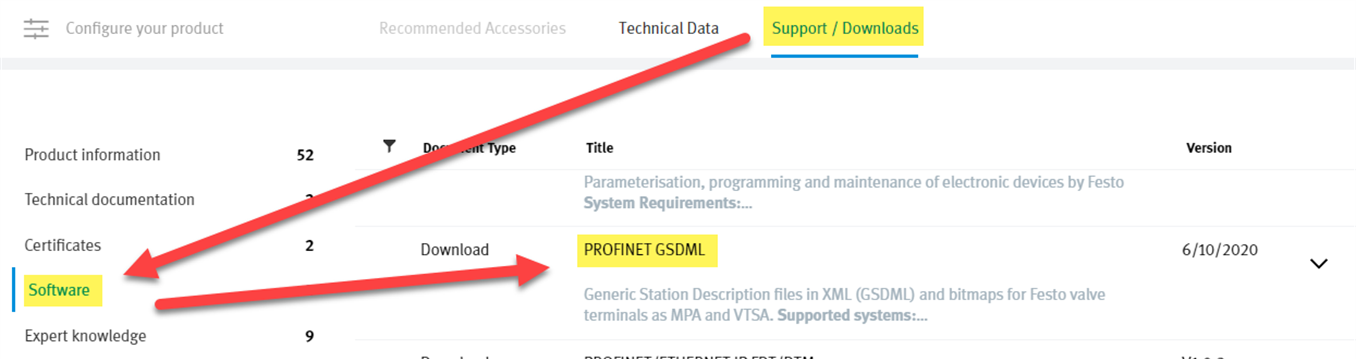
Preparation: Additional Hardware with Festo CPX, Siemens Controller
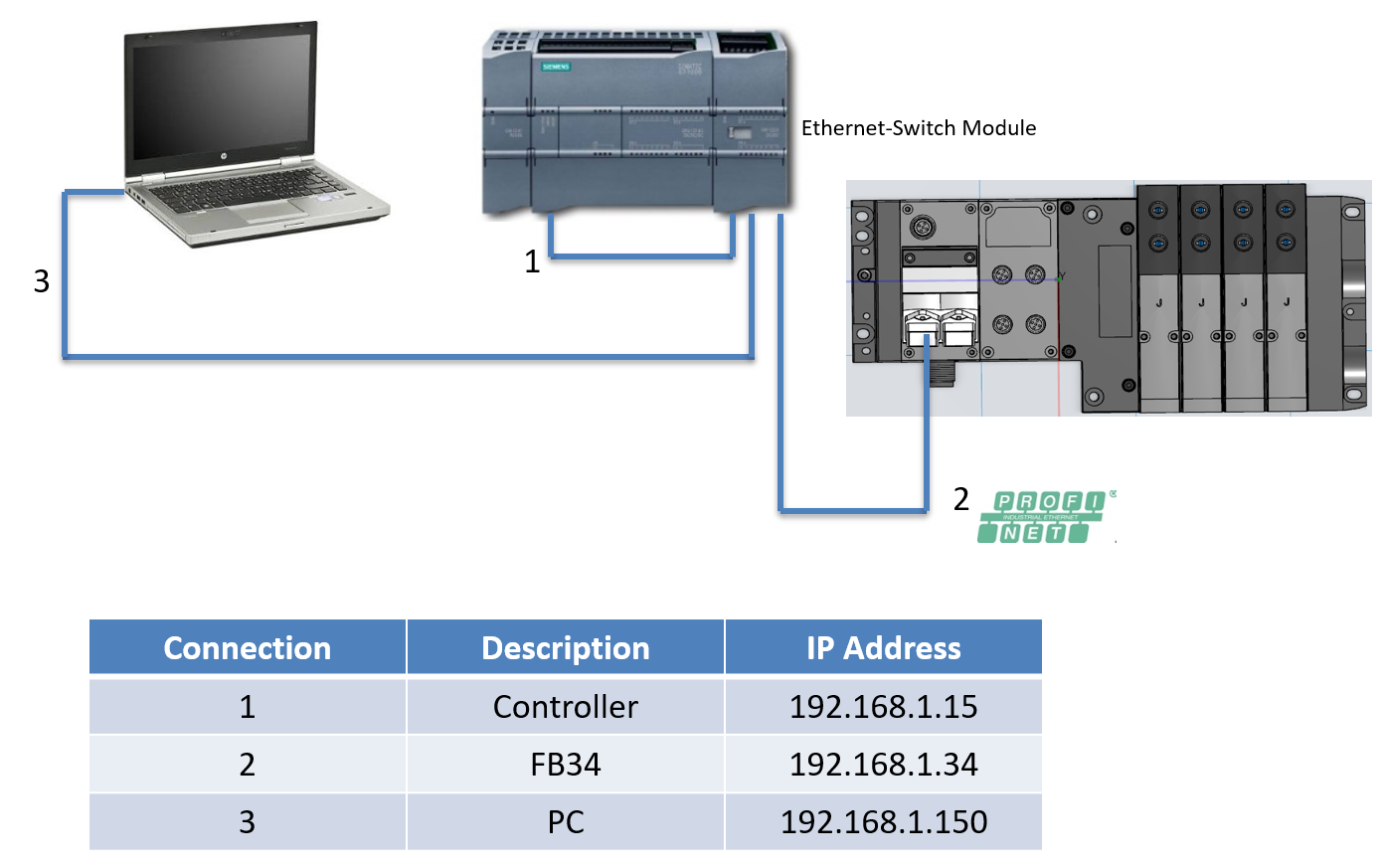
Commissioning with Siemens TIA Portal: Starting Project
- Start TIA Portal V16, Update 4 (using Festo Virtual Machine).
Search – V16 – ProductSupport', 'ExampleOfUse', 'Catalog', 'Certificate', 'Characteristic', 'Downlo… – Industry Support Siemens
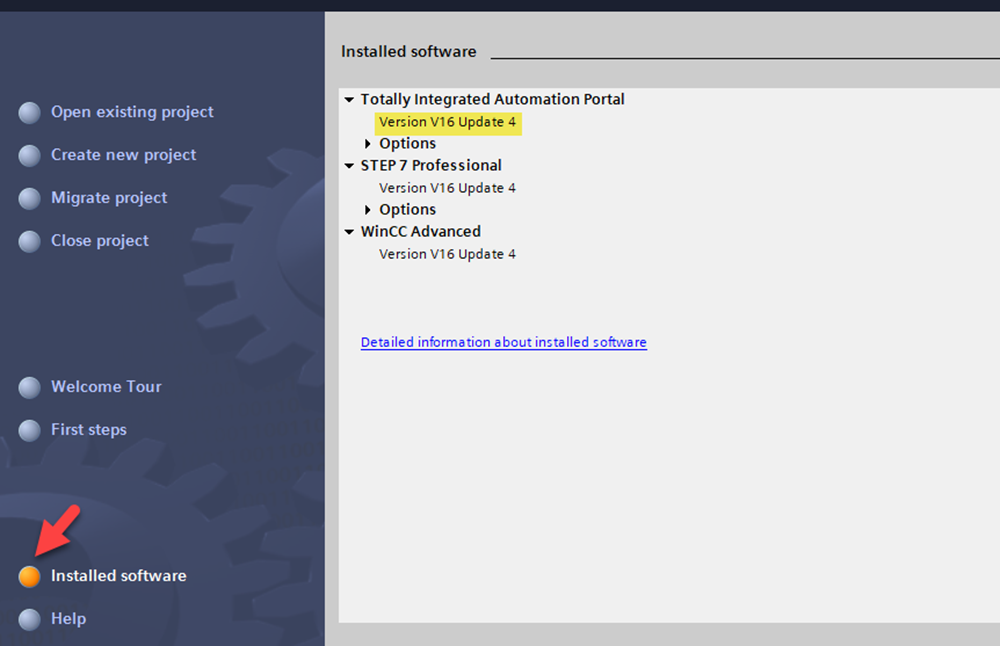
- Create New Project.
- Select Create after entering project name.
- Select Project View or Portal View.
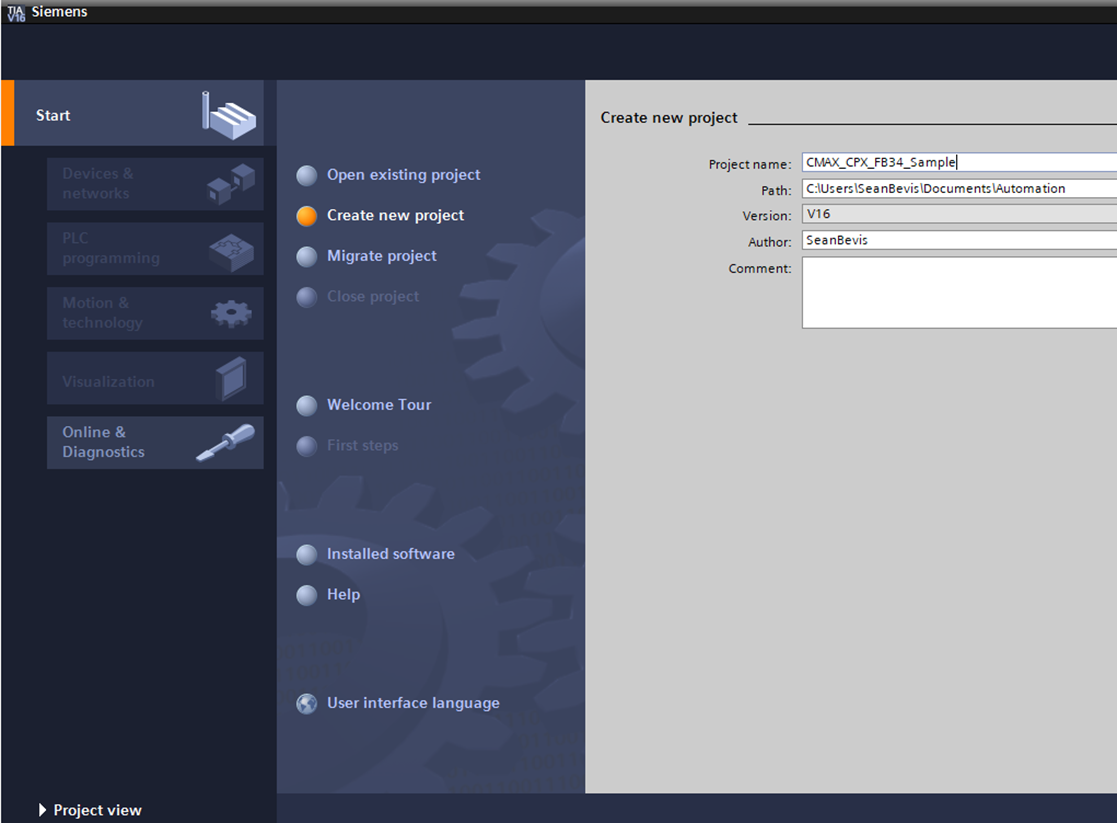
- Navigate to Menu Command for Options > Manage General Station Description Files (GSD).
- Navigate to the directory containing the GSDML file. Please extract contents first.
- Select the GSDML file by checking the box.
- Install.
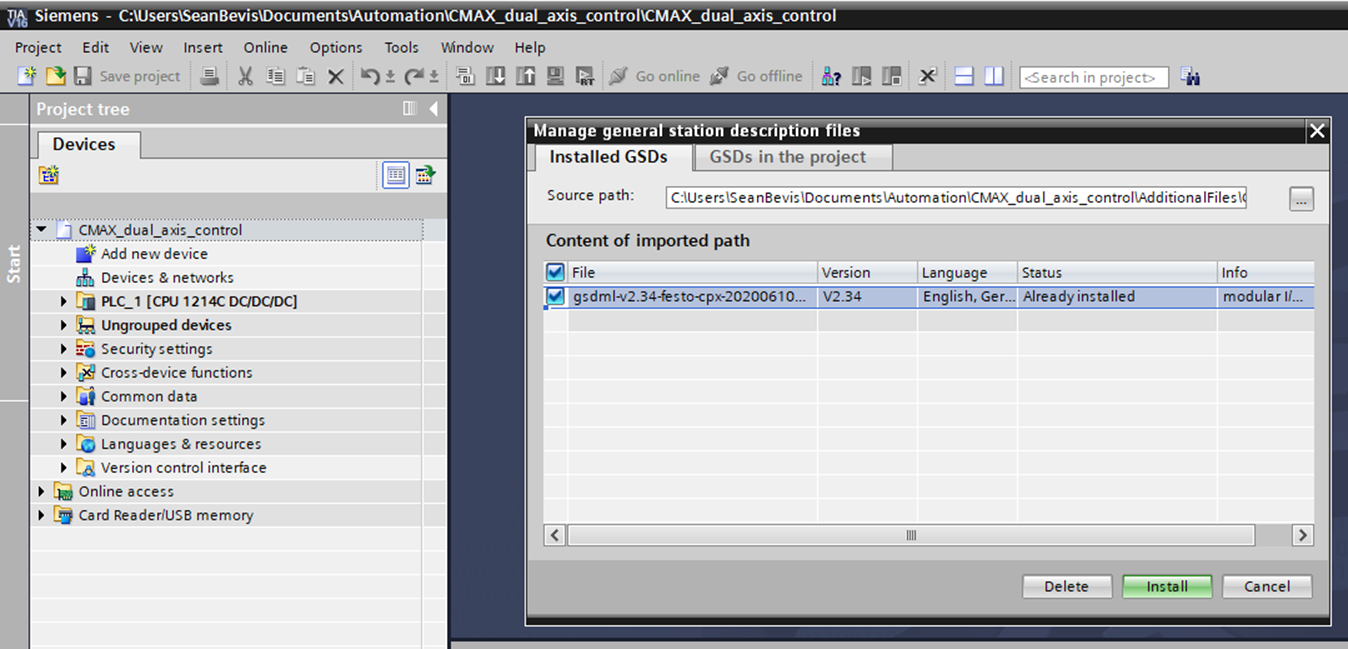
Commissioning with Siemens TIA Portal: Configure the CPU
- Select Portal View.
- Select the configure a device.
- Add New Device and Select Controller.
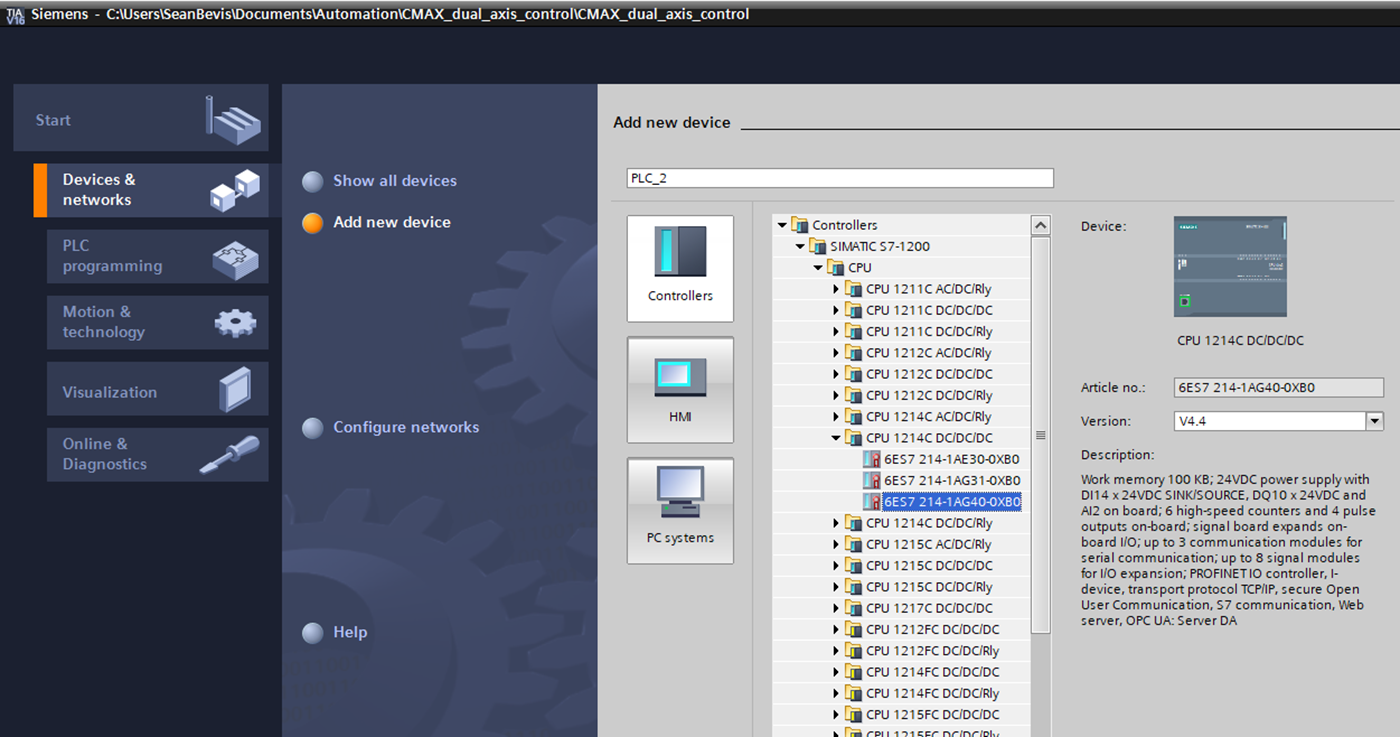
Hardware Configuration: Add CPX Terminal
- Select Devices and Networks.
- Navigate to CPX in the Hardware Catalog.
Hardware Catalog > Other field devices > Profinet IO > Valves > Festo CPX Terminal
- Drag and drop CPX Rev 30 to network space.
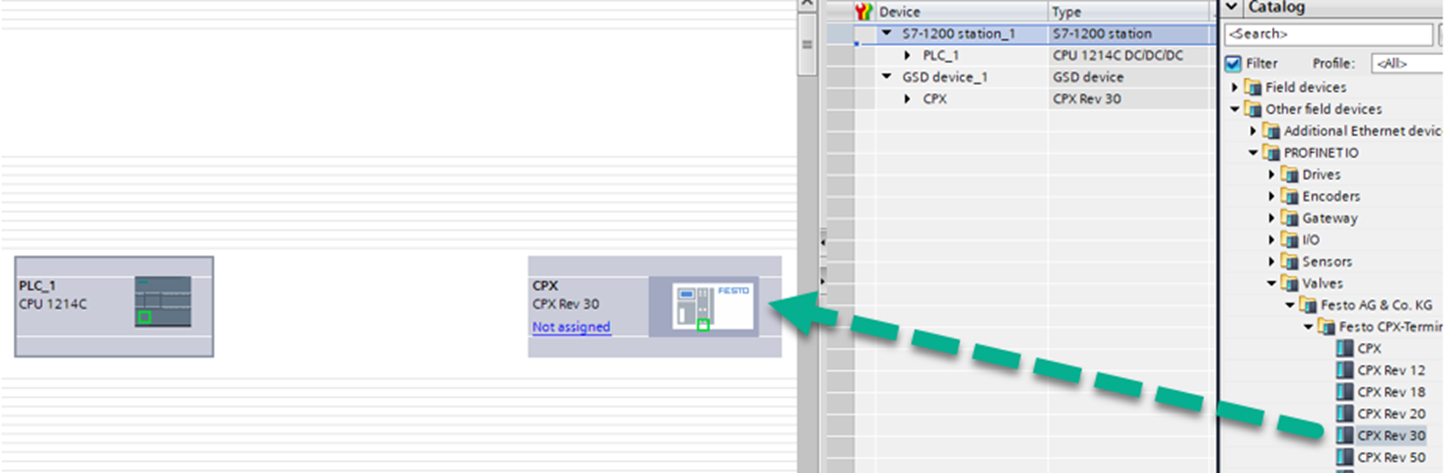
- Connect the PN/IE_1 Subnet by clicking the rail, dragging and dropping on the green node point.
- “Not assigned” will change to PLC_1.

Hardware Configuration: Add CPX Modules
- Double-click on the CPX from the Network View.
- Using the Catalog, drag and drop CPX modules accordingly.
- Check for PN/IE_1 Subnet and input IP address information.
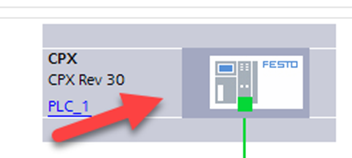
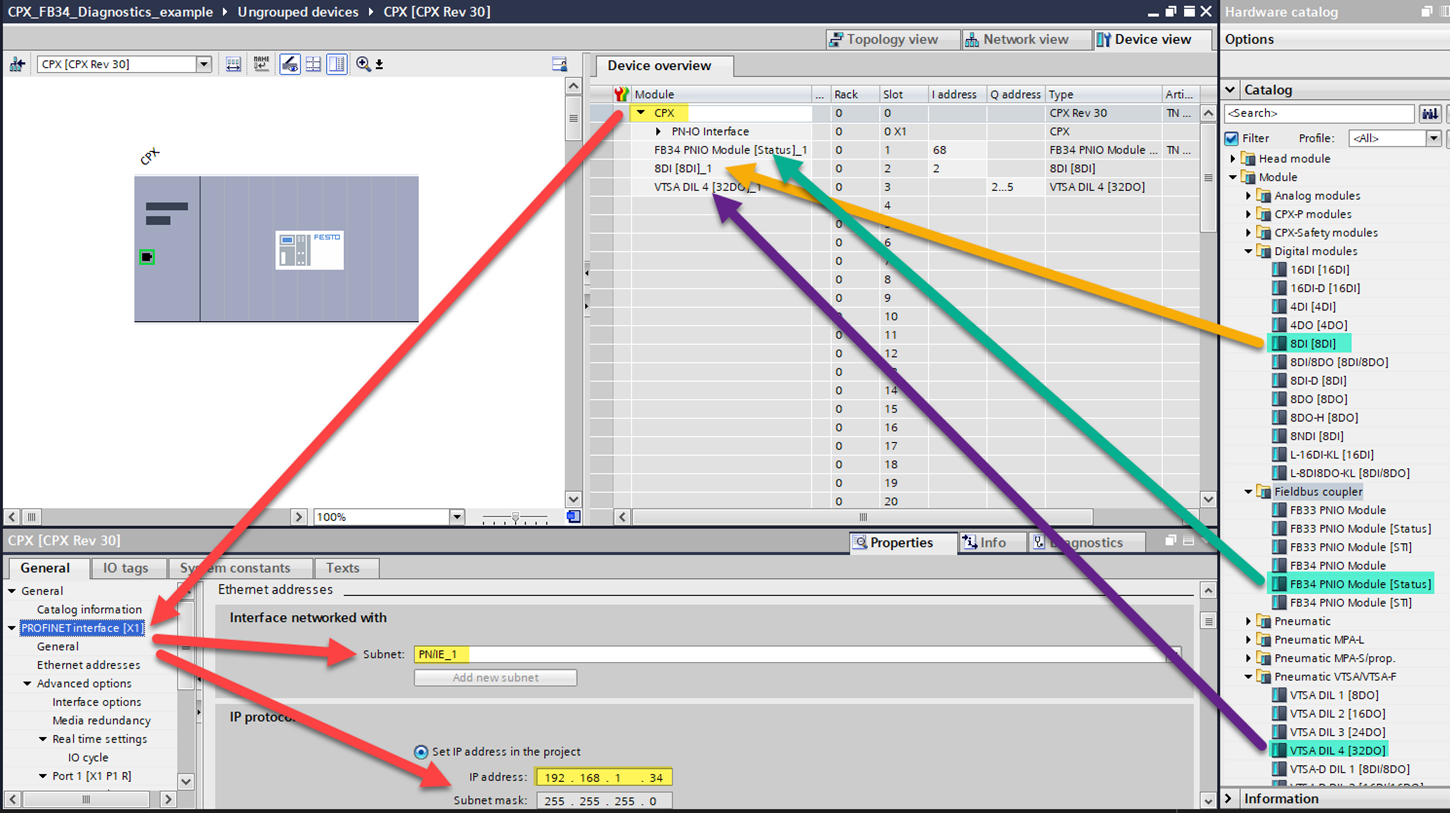
Review and Setup of I/O Tags
- Review the Address for CPX Diagnostics Data (Status_1).
- Create New Tag Table and input Diagnostics byte tag with address and data type.
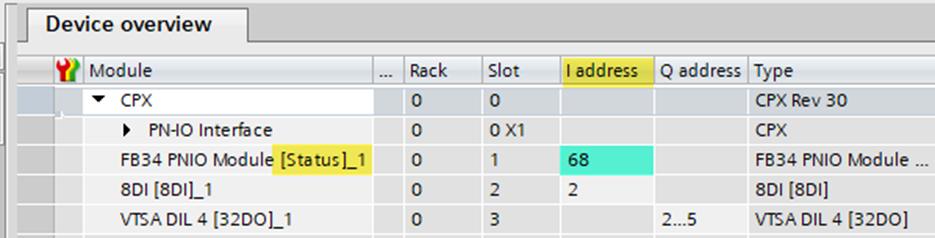
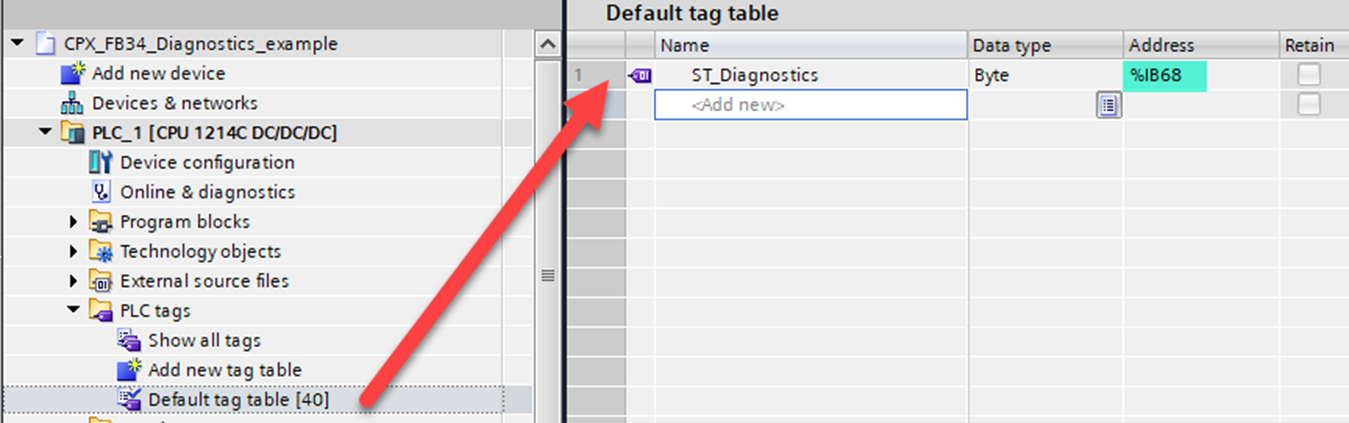
Compile Hardware and Software Download
- Compile hardware and software.
- You should see no errors. Some warnings are normal and can be resolved.
- Download Project, Go Online, make sure PLC is in RUN mode.
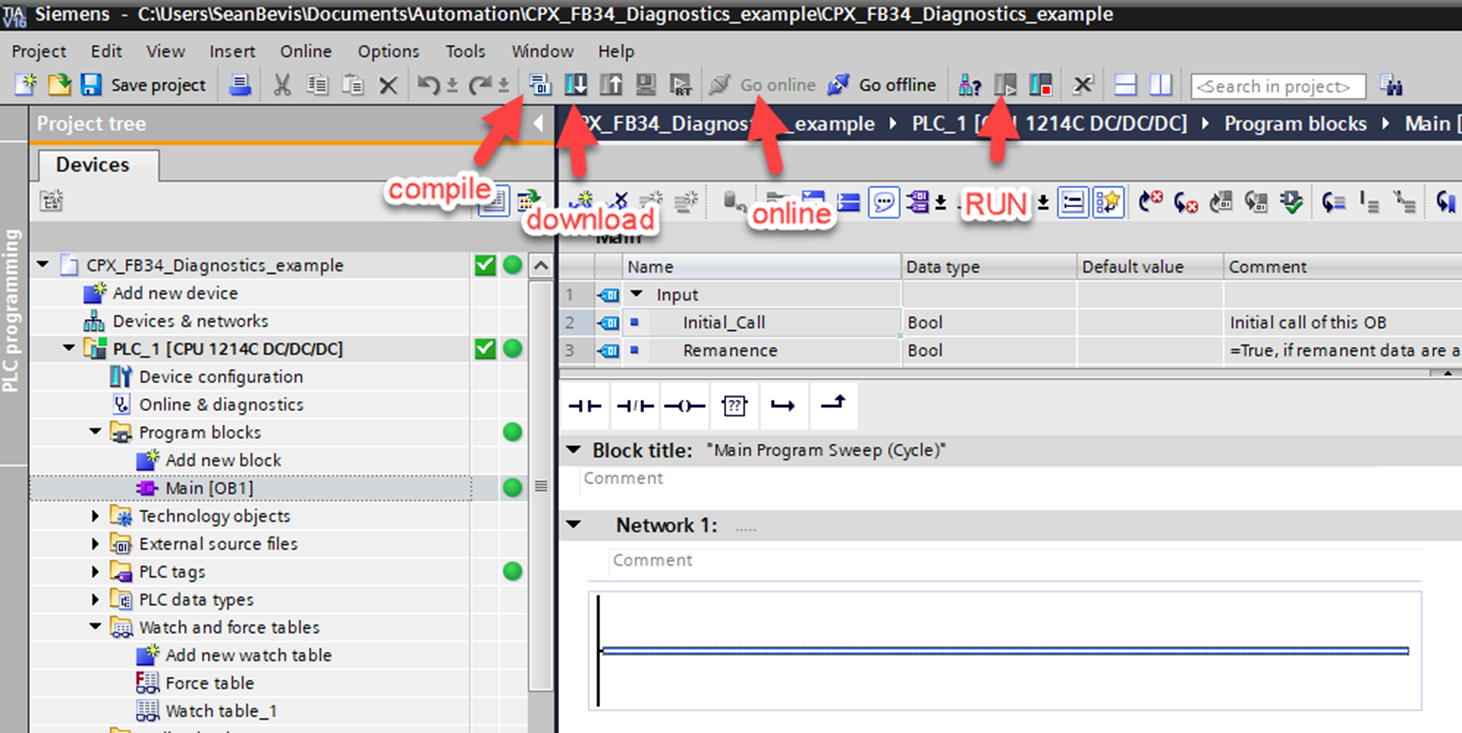
Create Diagnostics Fault
- Create an example fault such as a Short Circuit. For this, use an M12 plug and short the Input module.
- Go Online with Festo Maintenance Tool (FMT) and confirm.
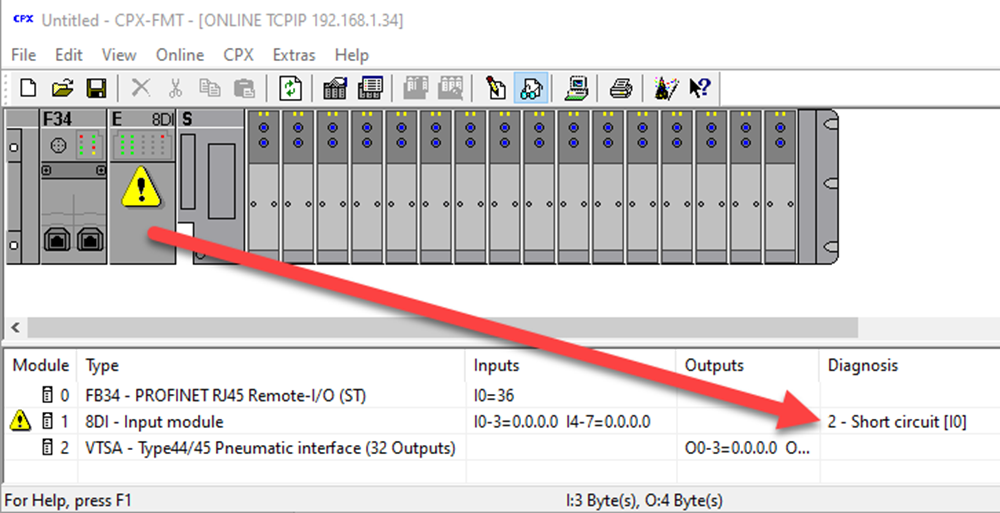
- Confirm Siemens TIA Portal software is also reporting a fault.
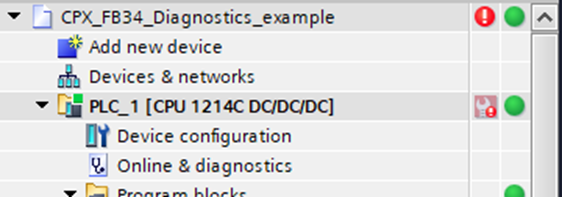
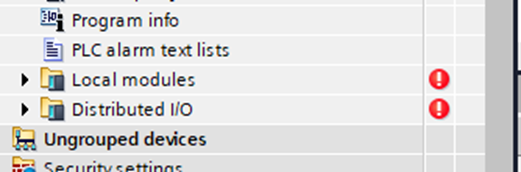
Commissioning With Siemens TIA Portal: Create Watch Table
- Expand the Watch and Force Table within the Device Tree: Click “Add new watch table”.
- Populate the new watch table with the Diagnostics tab.
- Use the Watch Glasses to monitor values.
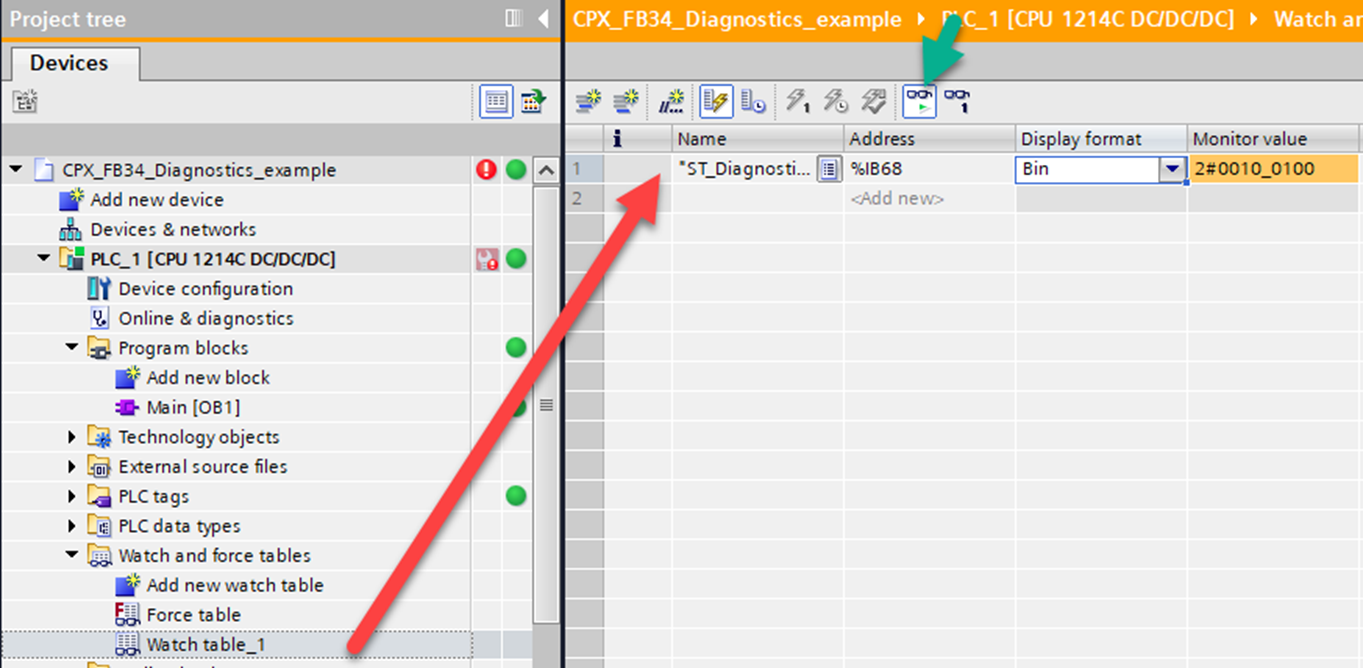
Evaluate Diagnostics Info
- Notice the monitored Binary value of 2#0010_0100.
- Review FMT fault of “#2 Short Circuit”.
- Use the CPX_System Manual to determine structure of the status bits.

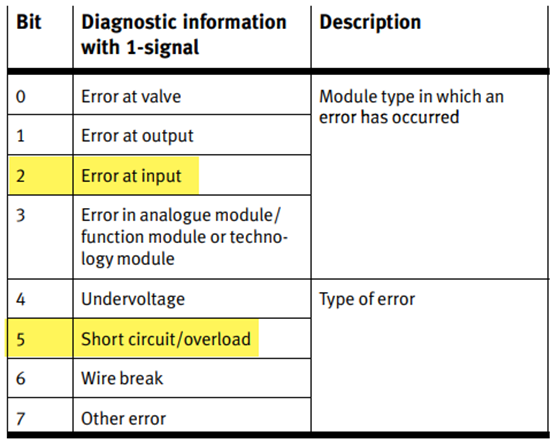
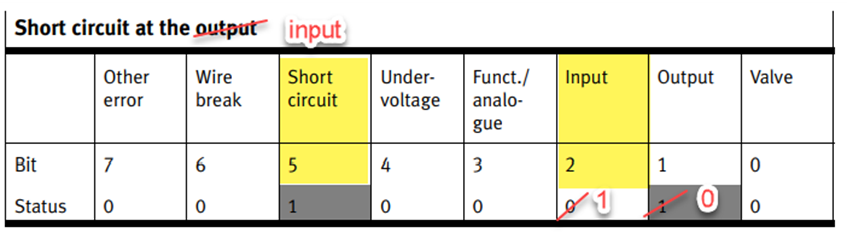
Commissioning With Siemens TIA Portal: Primary Setup Tool
- A helpful Siemens utility called Primary Setup tool is also available to scan, verify and modify network address and node name data.
- If bus faults occur, verify communication by pinging the address of each using the PC command prompt.
Author: Sean Bevis
Festo USA – Automation Technical Engineer
www.festo.com

